What is Clipping Path in Photoshop?
Clipping Path is a program in Photoshop to help you create images with more control over their composition. By using clipping paths, you can adjust the size and shape of your images, making them look more realistic.
10 Tips For How to Create a Clipping Path in Photoshop
Photoshop is one of the most popular graphic design programs on the market. It offers a wide range of capabilities that allow you to create stunning and professional designs. One of its main features is the ability to create clipping paths, which are a path in your design that will keep elements from overlapping or becoming confused with one another. This can help maintain a clean and organized design while allowing creativity and flexibility. Here are 10 Tips For How to Create a Clipping Path in Photoshop:
- Before beginning, ensure your image is sized appropriately and saved in the correct file format. Clipping paths can be created in Photoshop using the pen tool, so it's essential to understand how this tool works before starting.
- Start by creating a new layer in Photoshop. This will be your clipping path layer.
- Select the pen tool and begin tracing the outline of the object you want to isolate with your path. Again, creating the path is essential to be as precise as possible.
- Once you've completed the path, right-click on the path layer and select "make a selection."
- Choose a feathering radius of 1-2 pixels and then click OK.
- With the selection still active, go to the layer menu and select "new layer via cut." This will create a new layer containing only the object isolated by the clipping path.
- You can now delete the original path layer.
- If you need to make any adjustments to the path, select the layer containing the object and use the pen tool to make your changes.
- Once you're happy with the results, save your image in the appropriate file format.
- Clipping paths can be a great way to isolate an object in an image and make it stand out.
Photoshop Clipping Paths - The Best and Worst Ways to Create Image Cutouts
Photoshop is a popular image editor that allows users to create cutouts from images. Some people use this tool to create Illustrator-style designs, while others use it for more complex art. However, there are several ways to create Photoshop clipping paths. Experimenting is the best way to determine which path is best for your project. However, some of the worst ways to create clipping paths can damage your photos.
What is the purpose of a clipping path?
Clipping paths keep elements in alignment and improve the text's appearance. They are often used in web designs and on documents that are intended for print. In addition, clipping paths are a way to add stability and organization to an image. By creating a path that flows from the bottom of the image, clipping paths help keep images clean and organized.
How do you make a clipping path from a selection in Photoshop?
Photoshop is a powerful program that lets you create a clipping path from a selection. With Photoshop, you can create paths that represent the shape of an object or the shape of one or more areas of an image. You can also use Photoshop to create lines and curves. In Photoshop, you can make a clipping path from a selection by selecting the part of the image you want to clip, pressing the command key (i.e., cmd), and dragging the selection in either direction.
The worst way to create Photoshop clipping paths: The Magic Wand Tool.
Photoshop is a powerful software that allows users to create beautiful graphics and photos. However, some users may find the use of the Magic Wand tool to be very time-consuming and challenging to use. Unfortunately, this tool can also be used to create Clip Paths, which are extremely dangerous and can result in severe damage to your computer. Make sure you practice regularly with the Magic Wand tool until you are confident with its use before using it on any images!
Best Clipping Path service providers.
There are many clipping path service providers to choose from, but the best ones depend on your needs and the type of clipping path you want. For example, if you need a primary clipping path that can be customized, then a free clipping path service like Clipping Path by Google is a good choice. On the other hand, if you're looking for a more advanced or customized clipping path, then one of the top names in the business should be able to help you out like Cut Out Image. Clipping path services are a great way to keep your images looking their best. You can easily create just the right size, shape, and color clips with exemplary service. And because professionals create them, you can be sure that your photos will look great on any device.
What is a clipping mask in Photoshop?
Clipping masks are a type of filter that can protect areas of an image from being clipped. By clipping the mask, Photoshop can ensure that the protected areas are still in the image while leaving the rest of the image untouched. Clipping masks are tools in Photoshop that help you keep areas of an image that are not wanted. For example, they can keep parts of an image from being visible or hide unwanted objects.
Difference between photo retouching and clipping path.
The clipping path is how a photographer edits photos to make them look more professional. Photo retouching is correcting the details in photos to make them look more realistic. This can be done by updating the color, brightness, and hue of pixels and adding or removing Highlights and Shadows.
Softening cutout edges when using Photoshop clipping paths
Softening cutout edges using Photoshop clipping paths can help make your design more consistent and neater. By following these tips, you can reduce any potential glitches. clipping paths are a great way to soften cutout edges in Photoshop. As a result, you can create a more realistic edge when designing your graphics using a clipping path. In addition, softening the edges of your clipping path will make your graphics look more accurate and good-looking.
Conclusion
In conclusion, if you want to create a clipping path in Photoshop, there are a few things to remember. One is to make sure that your path is easy to follow, as it will be difficult to create it correctly if it's not. Additionally, make sure that your clip path is large enough so that all of the elements within it can be seen, and make sure to use a tight wireframe so that the path looks clean and professional.
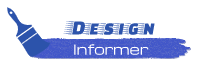



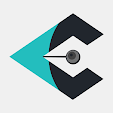




0 Comments